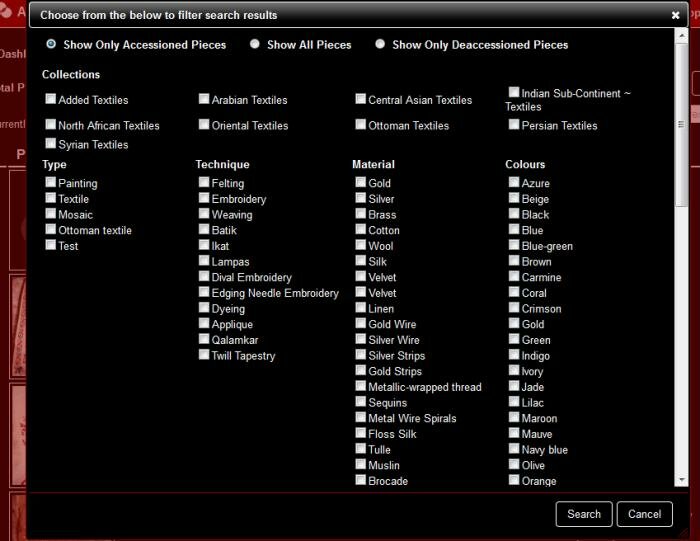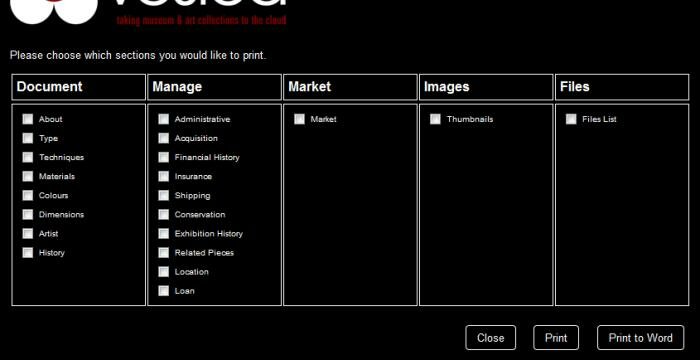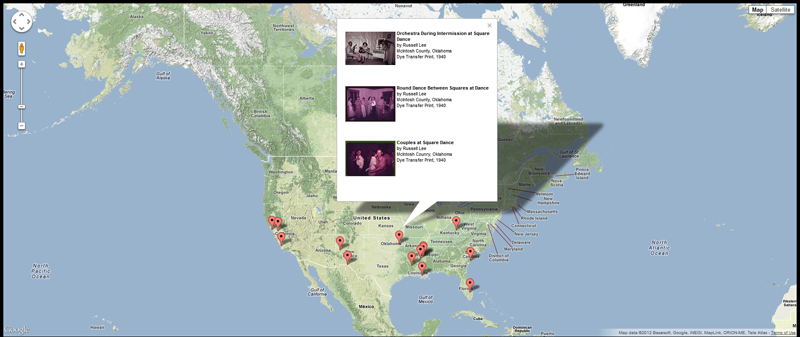One of the updates scheduled for the last quarter of 2012 in Vesica is a report building tool. Unlike other software where you can generate pre-defined reports, this reporting tool will allow you to print whatever you want on a report.
The report builder will benefit immensely from Vesica’s already powerful search and filter functionality. As it stands, you basically filter, search and drill down in your collection to view objects / pieces by a variety of different parameters – and you get to define and choose these parameters. In the current system, though, you are unable to choose what information about the searched and filtered objects you would like to print on a report. This information is pre-defined and, as such, may not be very useful to all departments in a museum.
But that’s what will change. You will be able to choose what information you want to include on a searched report of objects and pieces, just like you can choose what information you would like to print when creating a detailed object report.
So, illustrated with an example, your current search and filter interface might look like this:
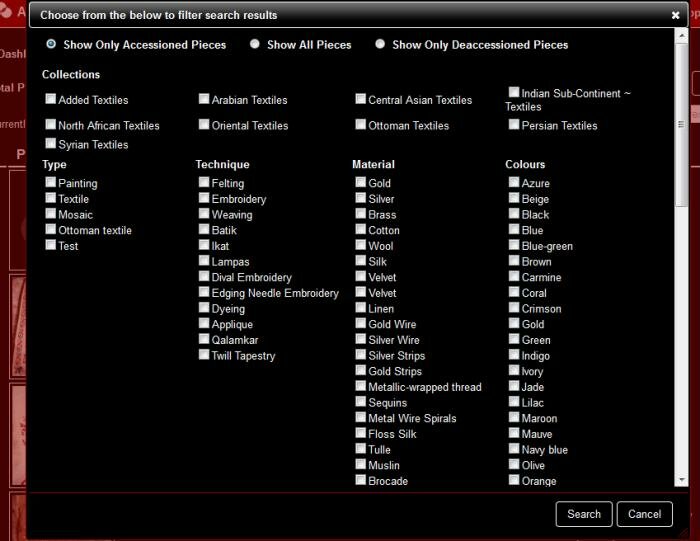
Once you press Search, you’ll get the filtered results. On pressing the print icon on the top right, you’ll be presented with a pop-up allowing you to choose the information you would like to print about each object on the report, as shown below:
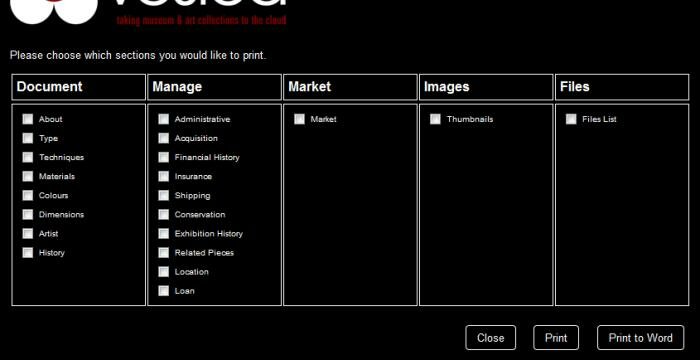
Choose and press print or export to word – that’s pretty much all you will need to do to create any report you require. This feature is currently in development and is scheduled for release in November. If you have any suggestions or anything particular you’d like to see implemented along with the report builder, please don’t hesitate to comment and share your thoughts.