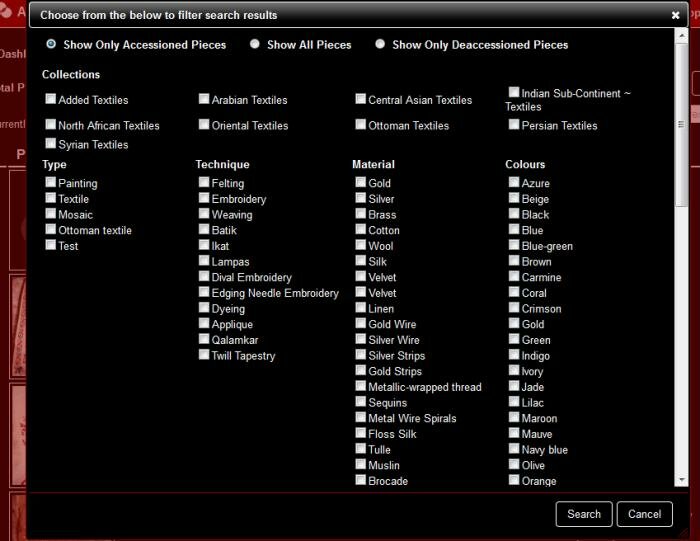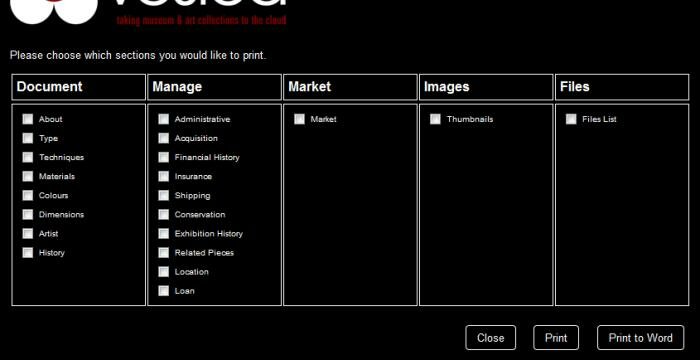On Thanksgiving day last week we released several improvements across the Vesica platform, along with an initial version of the report printer which allows you the ability to sort and filter your collections by any of the parameters stored in Vesica, then decide what you want to print about each one of them. Whilst a more comprehensive version down the road will allow you to build queries on your Vesica database (so, for instance, you might want to generate a view of your collection that shows you everything you have loaned out to museum X and that is insured by company Y with beneficiary Z and has a payout value of $250,000 – well, you’ll be able to build such a report, save it and re-run it at the click of a button), the current report printing functionality allows you to build reports on top of the existing advanced search functionality.
The ability to dissect and print various parts of information about multiple pieces has been a long requested feature from many different clients – so I’m happy to say that we’re there. This year will also see us release 2 more major features – including the research / bibliography tab and the redeveloped interactive maps timeline on mapquest.
See the video demoing the new report printing functionality below or on http://www.youtube.com/watch?v=m_hBWCgcwWM.